The Xbox One has long been a favorite device among gamers worldwide, providing a fun and immersive gaming experience. However, as with every piece of technology, it has some issues. One issue that some Xbox One customers frequently encounter is that their system will not switch on but emit sound or display other indications of turning on. Learn here why your Xbox One won’t turn on but makes sound.

Table of Contents
An Overview of Xbox One
The Xbox One is a gaming system created and manufactured by Microsoft. It is a member of the Xbox gaming console family and was first released on November 22, 2013. The Xbox One is the Xbox 360’s successor, followed by the Xbox Series X and Series S.
Key Features of Xbox One
The Xbox One’s key features are as follows:
- Hardware: The Xbox One was created as an all-in-one entertainment system that combines gameplay and multimedia functions. It is built with unique hardware to provide high-quality gaming experiences with high-definition visuals.
- Backward Compatibility: Microsoft offered backward compatibility, allowing Xbox 360 and original Xbox titles to be played on the Xbox One.
- Kinect Sensor: The earliest Xbox One versions came with the Kinect sensor, allowing speech and motion controls. Later models, such as the Xbox One S and Xbox One X, supported Kinect but lacked the sensor.
- Exclusive Games: The Xbox One has a roster of exclusive games, such as “Halo 5: Guardians,” “Gears of War 4,” and “Forza Horizon 3,” to entice gamers to the platform.
- Multimedia Integration: With capabilities like the ability to watch TV, stream material, and use apps like Netflix and Hulu, the Xbox One sought to be a hub for all entertainment.
- Xbox Live: Microsoft’s online gaming service, Xbox Live, remained a key element of the Xbox One, letting players connect with friends, enjoy online multiplayer gaming, and receive free monthly game offerings via Games with Gold.
Why My Xbox One Makes Noise but Doesn’t Turn On?
There are various probable causes for why Xbox One won’t turn on but makes sound. Here are some of the most typical causes of this issue:
1- Power Supply Issues
Power supply issues are one of the key causes of this problem. The power brick or outlet may be defective, preventing the console from receiving the necessary electricity to turn on.
2- Overheating
Overheating might cause the Xbox One not to power on, although it may emit sound or display other signs of life. This can occur if the console’s cooling system is malfunctioning or the vents are clogged, leading the system to overheat and shut down as a precautionary step.
3- System Update Issues
An interrupted or damaged system update might occasionally cause the console not to boot up completely. In such circumstances, the system may appear to be producing noise or attempting but failing to load the update.
4- Faulty Hardware
A hardware issue, such as a failing hard drive or a damaged internal component, can also result in the Xbox One producing sound but not turning on.
5- Software Issues
Software problems or conflicts can sometimes prevent the console from booting up properly. This could involve problems with the operating system or other software on the console.
6- Controller or Peripheral Interference
Interference from linked controllers or peripherals: In some situations, interference from connected controllers or peripherals can prevent the console from properly powering up.
7- Power Surge or Outage
Sudden power surges or outages can disturb the Xbox One’s power supply and could create starting problems.
These are the main causes for why xbox one won t turn on but makes noise. Let’s now get into the solution of these problems.
Related: How to Unblock and Play Games on Freeznova?
How to Easily Fix Xbox One Won’t Turn On but Makes Sound Issue?
Now that you’re aware of the various reasons that might cause your Xbox One won’t turn on but makes noise, let’s look at some troubleshooting options for dealing with this issue effectively:

1- Reset the Power Supply
Instead of removing the power supply, detach all wires from the Xbox for about 15 seconds. After this brief delay, reconnect the wires and try to power on your console. It should reply and light up.
2- Run a Power Cycle
Power cycling is a straightforward procedure. Take the following steps into account:
- Connect your Xbox to a power supply.
- Press and hold the power button of your Xbox for more than 10 seconds.
- The console will restart and shut down.
- The orange LED on your power brick should become white.
- The power cycle is complete when the indicator on your power brick becomes dark orange.
- Turn on your Xbox One; it should start up normally now.
3- Repeated Eject Button Press
Although it may appear strange, continually hitting the Eject button (about 10 to 15 times) may cause the Xbox One to switch on. This action causes the console to repeatedly participate in the disc ejection task, which may indirectly notify the software to begin starting.
Related: How to Play Fortnite on Your Browser?
4- Restart Your Xbox One Manually
If power cycling does not work, try a hard restart:
- Check if your Xbox is connected to a power source.
- Hold down the sync, eject, and power buttons simultaneously for 10 seconds.
- Release the eject button after 10 seconds.
- After another 15 seconds, release all of the buttons.
- Finally, hold down the power button while simultaneously long-pressing the sync button.
- Your Xbox One should now boot up. If not, keep holding the power button and pressing the sync button until it turns on.
5- Unplug All Connected Devices
Multiple linked devices might cause power shortages in various instances. Turn off your Xbox, disconnect all your gadgets, and restart it. It should turn on and allow you to reconnect your gadgets.
6- Put in a Game Disc
To start your Xbox One, partially insert a game disc:
- Start your Xbox and listen for the beeping sound.
- Insert the game disc while the beeping continues.
- The console needs to be forced to turn on to read the disk. You may need to attempt this several times.
7- Consider Cable and Power Brick Replacement
If none of the options above work, consider replacing your cords and power brick to eliminate cable-related difficulties, as defective cables or a worn-out power brick can occasionally resemble power problems.

8- Alter the TV Output Ports
A faulty display port can occasionally cause problems. Disconnect the HDMI cable from your TV and attach it to another operational HDMI port. If your Xbox identifies a functional display, it should boot up. Inspect your wire routing for physical damage or loose connections as well.
9- Examine the Power Cord Pins
Power supply pins that are dirty or bent might also cause issues. Make sure the pins are clean and not deformed. Once these issues have been rectified, your Xbox should boot up normally.
Related: How to enjoy Blocket Play for Free?
FAQs
Why won’t my Xbox turn on even though it’s plugged in?
If your Xbox won’t turn on even though it’s plugged in, there could be several potential reasons for this issue. Here are some troubleshooting steps to help you determine and possibly fix the problem:
1. Check the Power Source: Ensure that the power outlet or power strip the Xbox is plugged into is working. You can test this by plugging another device, like a lamp or phone charger, into the same outlet or power strip to see if it works.
2. Inspect the Power Cable: Examine the power cable for any damage, fraying, or loose connections. If there are any visible issues, you may need to replace the power cable.
3. Try a Different Outlet: Sometimes, the power outlet you’re using might not be functioning correctly. Plug your Xbox into a different outlet to see if it powers on.
4. Power Cycle the Xbox: Unplug the power cable from the back of the Xbox and wait for about 10-15 seconds. Then, plug it back in and try turning the Xbox on again. This can sometimes resolve minor issues.
How do you power cycle a Xbox One that won’t turn on?
To power cycle an Xbox One that won’t turn on, unplug the power cord from the back of the console, wait for about 10 seconds, then plug it back in and turn the console on.
How to hard reset Xbox One?
To hard reset an Xbox One, follow these steps:
1. On the Xbox One console, press and hold the power button on the front of the console for about 10 seconds.
2. Wait for the console to power down completely. You’ll hear a second power-down chime.
This process performs a hard reset and should resolve many software-related issues.
How do I force my Xbox to turn on?
Disconnect the cords from the console, the wall socket, and the power supply, and wait for ten seconds. Afterward, reconnect them and press the Xbox button on the front of the console. Make certain that the Xbox One has sufficient ventilation.
Conclusion
Use these tried and tested solutions when your Xbox One won’t turn on but beeps problem. We’ve looked at several troubleshooting techniques, each intended to address a different underlying reason behind the Xbox not turning on issue.
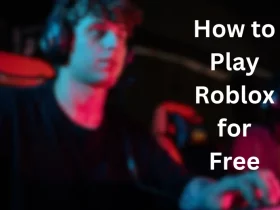










Leave a Reply