Setting up your Spectrum router is simple, and one quick method is to use the WPS button. WPS (Wireless Protected Setup) lets you connect devices to your router without inputting a password. It’s like a simple way to get your gadgets online. We’ll walk you through the basic steps of enabling the WPS button on Spectrum router, making the connection process a breeze.
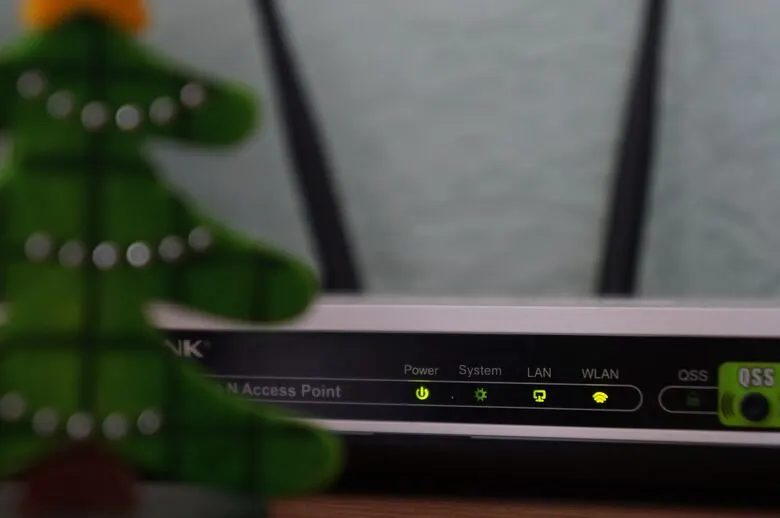
Table of Contents
What Is the WPS Button on Spectrum Router?
The WPS button on Spectrum router is a feature designed to make connecting devices to your wireless network easier. When you hit the WPS button, a secure connection is established between the router and a device (such as a smartphone, tablet, or another suitable device) without the need to input the Wi-Fi password manually.
This can be a simple and secure way to add devices to your network. The WPS button is usually situated on the router’s front or rear and is labeled “WPS.” Remember that not all devices enable WPS, so read the documentation for your device to see if it is compatible with this feature.
Where Is the WPS Button on Spectrum Router?
The location of the WPS (Wi-Fi Protected Setup) button on a Spectrum router varies depending on the model. It is, however, most commonly found on the front or rear panel. Look for a “WPS” button or an icon resembling two arrows in a circular pattern. The WPS button on certain routers may be on top, while others may be on the side.
If you’re having difficulties finding the Spectrum router WPS button, consult the user manual or the official Spectrum website for specific instructions for your router model. Furthermore, some routers have the WPS capability included in the router’s web interface, accessible via a web browser on a connected device.
Related: How to Access the Spectrum App on LG TV?
How to Enable WPS Button on Spectrum Router?
Enabling the WPS (Wi-Fi Protected Setup) button on a Spectrum router is easy if you follow these steps:
1- Find the WPS Button
Look for the Spectrum router WPS button. It is frequently labeled “WPS” and is usually found on the front or back panel. Look for a WPS button, which normally looks like two arrows making a circular pattern.
2- WPS Button
Once you’ve found the Spectrum WPS button, push it. This step activates the router’s WPS mode.
3- Activate WPS on the Device
Navigate to the Wi-Fi settings on the device you wish to connect to the Wi-Fi network. Look for “WPS” or “Wi-Fi Protected Setup” in the Wi-Fi settings menu of the device.
4- WPS on the Device
To activate WPS, follow the instructions on the device. This usually entails choosing WPS as the connection method and pushing a virtual or physical WPS button on the device.
5- Wait for Connection
The connection between the router and the device will automatically form within a minute or two.
6- Confirm Connection
Check the device to validate that it is connected to the Wi-Fi network once the connection has been established. You may not be required to enter a Wi-Fi password during this process.
If you have problems or have a specific router model, visit the router’s user manual or Spectrum’s help pages for precise instructions.
Related: How to Stream Reelz on Spectrum?
What to Do if the WPS Button Is Not Working?
If your Spectrum router’s WPS (Wi-Fi Protected Setup) button is not working, attempt the following troubleshooting steps:
1- Check Compatibility
Make sure the device you’re attempting to connect to supports WPS. WPS functionality is not available on all devices. If your device does not support WPS, you must enter the Wi-Fi password the old-fashioned way.
2- WPS Activation
Check that you are pushing and holding the Spectrum WPS button on the router for the correct time. Holding it down for a few seconds should usually start WPS mode. Specific instructions can be found in the manual for your router.
3- Check Router Status
Ensure that your router is operational. Power cycling the router involves unplugging it, waiting 10 seconds, and then plugging it back in. Retry the WPS process after the router has restarted.
4- Update Router Firmware
Check for Router Firmware upgrades: See if any upgrades are available for your router. Outdated firmware can occasionally cause problems with functions like WPS. Go to the router manufacturer’s website or contact Spectrum support for firmware update instructions.
5- Reset WPS Settings
Check and reset WPS settings using the router’s web interface. Enter the router’s IP address into a web browser to access the router settings. Look for WPS settings and experiment with disabling and re-enabling the feature.
Related: What Channel Number is Gac on Spectrum?
Benefits of Using WPS
WPS (Wi-Fi Protected Setup) can provide several advantages, particularly in simplifying and accelerating the process of connecting devices to a Wi-Fi network:
1- Ease of Setup
WPS is a user-friendly and convenient technique for connecting devices to a Wi-Fi network. Users can create a secure connection without providing a complicated Wi-Fi password.
2- Time-Saving
WPS greatly lowers the time it takes to connect devices to a Wi-Fi network. The connecting process is launched with a single button press or a few clicks, making it faster than older methods.
3- No Password Entry
One of the key benefits is the elimination of the need to memorize and enter Wi-Fi passwords. This speeds up the connecting procedure and decreases the possibility of problems or password troubles.
4- User-Friendly for Non-Technical Users
WPS is designed to be user-friendly for non-technical users, making it accessible to those unfamiliar with network setup’s technical aspects. Because of its simplicity, it is suited for a wide spectrum of users.
5- Enhanced Security
Despite its simplicity, WPS maintains a high level of security by using encryption techniques to safeguard communication between the router and the connecting device. This ensures the connection’s security and privacy.
6- Convenient for Temporary Connections
WPS is handy for making temporary connections, such as connecting a friend’s or visitor’s device to your Wi-Fi network. It provides a quick and easy technique that does not require you to provide your Wi-Fi password.
7- Reduced Risk of Password Sharing
WPS allows users to connect without providing their Wi-Fi password so your password is less likely to be leaked or compromised. That’s how WPS adds an extra layer of security to your network.
8- Compatibility Across Devices
WPS is compatible with many current devices, including smartphones, tablets, printers, and smart home devices, giving it a widely compatible way of establishing connections across many devices.
While WPS provides these benefits, it is important to note that there have been some security difficulties with WPS in the past. Users should be aware of their router’s security features and seek alternative ways if security is a main concern.
FAQs
What is the WPS button on my router?
WPS, or WiFi Protected Setup, is a feature found in routers that enables effortless connectivity for devices. When activating the WPS button on a router, it swiftly seeks out compatible devices, enabling them to automatically connect to the network without the need for manual configuration.
Is WPS and reset button the same?
The majority of TP-Link router models allow for resetting by pressing and holding the reset button for 6 to 10 seconds. In certain models, the reset button also serves as the Wi-Fi Protected Setup (WPS) button, yet the reset process remains consistent across these models.
Does WPS reset your router?
No, WPS (WiFi Protected Setup) does not reset your router. WPS is a feature used for simplifying the process of connecting devices to a secure wireless network. It allows compatible devices to connect to a Wi-Fi network without manually entering the network’s passphrase by pressing a physical button or using a PIN code.
On the other hand, resetting your router involves a different process. Resetting a router means restoring it to its factory default settings. This action erases any customized configurations, such as Wi-Fi network names (SSIDs), passwords, and other settings, returning the router to its original state as if it were new.
Conclusion
The WPS button on your Spectrum router simplifies connecting devices to Wi-Fi. The button on the router is usually labeled “WPS.” Press it, then follow a few simple steps on your device to connect. It’s quick, easy, and convenient, especially when guests come over and want to use your Wi-Fi. While WPS is useful, consult your router’s manual for particular specifics or contact Spectrum support if you need assistance.
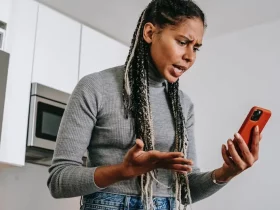










Leave a Reply