Hello, Sky Go lovers who want to use LG Smart TV in 2023 to stream Sky Go! You’ve come to the correct place if you have an LG Smart TV and enjoy the variety of entertainment Sky offers. You can watch on-demand material from Sky Go on various devices, along with a great range of catch-up TV shows, live TV channels, and on-demand films.
In this detailed guide, we’ll show you how to view Sky GO on LG smart tv to elevate your viewing experience to a whole new level. We’ll give you all the information and pointers you need, from setting up your LG Smart TV for streaming to installing the Sky Go app and using its capabilities.

Table of Contents
What Is Sky Go?
Sky, one of the top entertainment companies in the UK and Ireland, offers Sky Go a streaming service. It enables customers to access Sky’s content on numerous devices, including live TV channels, on-demand shows, films, sporting events, and more. With Sky Go, consumers can watch their preferred television series, motion pictures, and sporting events on their smartphones, tablets, laptops, and gaming consoles.
Users of the service can access their chosen content whenever and wherever they choose, as long as they have a reliable internet connection. Sky Go offers access to a wide collection of programming from networks like Sky Atlantic, Sky One, Sky Sports, and others. Users may customize their preferences, make playlists, and bookmark shows for a more personalized viewing experience.
Read Also: How to Watch ESPN+ on LG Smart TV?
How to Get Sky Go On LG Smart TV?
Sadly, Sky Go isn’t directly available on LG Smart TV. To get Sky Go on LG TV, there are other options you should consider. Remember that certain techniques can call for additional tools or equipment. Here are 3 ways through which you can access Sky Go on LG TV:
1. Through Screen Mirroring
You can stream Sky Go on LG TV with screen mirroring by projecting the screen of your computer, tablet, or smartphone onto your TV. Follow these steps for screen mirroring:
- Ensure the device you wish to mirror is connected to the same Wi-Fi network as your LG Smart TV.
- Go to the settings menu on your LG Smart TV and turn on screen casting or mirroring. Depending on the make and model of your TV, the exact instructions could change.
- Open the settings menu on your device and seek the screen casting or mirroring option. Select your LG Smart TV from the available devices after activating it.
- Open the Sky Go app on your device, then begin watching the desired material. Screen mirroring should make it visible on your LG Smart TV.
Remember that screen mirroring could encounter latency or quality problems, so it’s best to guarantee a strong and quick Wi-Fi connection for the best results.
2. Through Streaming Devices
External streaming devices that work with the Sky Go app are an additional choice. You can access Sky Go content with these gadgets by connecting them to your LG Smart TV. Here are some popular streaming gadgets to take into account:
- Amazon Fire TV Stick: Plug the available HDMI port on your LG Smart TV into the Amazon Fire TV Stick. Utilize the Amazon Appstore to install the Sky Go app on the Fire TV Stick. Open the app and sign in with your Sky Go credentials to begin streaming.
- Roku: HDMI connects your LG Smart TV to the Roku streaming device. Install the Sky Go app by going to the Roku Channel Store and searching for it. Log in with your Sky Go account to view the material on your TV.
- Chromecast: Connect your LG Smart TV’s HDMI connector to the Chromecast device. Connect your tablet or smartphone to the same Wi-Fi network as the Chromecast and install the Sky Go app on it. To stream content to your TV, open the Sky Go app, choose the item you wish to watch, and then hit the cast icon.
These streaming devices often provide a better and more stable experience than screen mirroring. However, they might need a bigger investment.
3. Through a Laptop
You can take the following actions to stream Sky Go on LG TV through a laptop:
- Connect your laptop and LG Smart TV to the same Wi-Fi network.
- Go to the input/source option on your smart TV and choose the proper HDMI input to which your laptop will be attached.
- Utilize an HDMI cable to connect your laptop to the smart TV while both devices are turned off.
- Open a web browser on your laptop and navigate to the Sky Navigate website (www.skygo.com) or download the Sky Go desktop program if your operating system supports it.
- Utilize your login information to access your Sky Go account.
- Choose the media you want to watch and begin your laptop’s playback.
- Your smart TV screen should now be able to see the material thanks to the HDMI connection. Use your laptop to control the playback and browse the Sky Go interface.
You can effectively utilize your laptop as a source to stream and display Sky Go material on the bigger screen of your smart TV by connecting it to the device through HDMI. Be aware that the methods and compatibility may change depending on your laptop’s operating system and your smart TV’s model.
Read Also: How to Stream Discovery Plus on LG TV?
How to Airplay Sky Go On LG Smart TV?
Some LG TVs do not support Airplay, but if your LG Smart TV does support AirPlay, you can airplay the Sky Go app LG TV by following these general instructions:
- Ensure that the Sky Go-compatible device (iPhone, iPad, or Mac) and your LG Smart TV are connected to the same Wi-Fi network.
- Open the app on your Sky Go-enabled device and watch the desired material.
- Swipe down from the top right side of your device’s screen (or up from the bottom on earlier iPhones and iPads) to access the Control Centre.
- Find the AirPlay icon (a rectangle with an upward-pointing arrow) in the Control Centre and tap on it.
- A list of compatible AirPlay devices ought should show up. Locate and choose your LG Smart TV.
- Enter the AirPlay passcode shown on your LG Smart TV screen if requested.
- You may now enjoy watching Sky Go content on the big screen on your LG Smart TV as it has been AirPlayed.
Keep in mind that app compatibility and availability can change over time. For any updates about the availability of the Sky Go app for LG TVs, it is advised to check with Sky or LG. It’s also possible that later LG Smart TV models change in features and app compatibility, so it’s best to check the manufacturer’s manual or website for precise information.
FAQs
Can I install Sky Go on my LG TV?
Sky Go is not officially available for LG TVs. Sky Go is primarily designed for mobile devices, computers, and select streaming devices such as Roku, Amazon Fire TV, and Apple TV.
You can also watch Sky Go on LG smart TV through screen mirroring, through streaming devices, and using an HDMI cable with a Laptop.
How do I watch Sky Sports on my LG Smart TV?
To watch Sky Sports on your LG Smart TV, you have a few options:
1. Sky Go App (if available): Check the LG app store on your TV to see if the Sky Go app is available for download. If it’s there, you can install the app and sign in with your Sky Go account to access Sky Sports content. Please note that the availability of the Sky Go app may vary depending on your TV model and region.
2. Sky Sports App (if available): Some smart TVs have a dedicated Sky Sports app available for download. Check the LG app store to see if the Sky Sports app is available for your TV model. Install the app, sign in with your Sky Sports subscription details, and you should be able to access Sky Sports channels and content.
3. External streaming devices: If neither the Sky Go app nor the Sky Sports app is available on your LG Smart TV, you can consider using an external streaming device that supports Sky Sports. Devices like Roku, Amazon Fire TV, and Apple TV offer dedicated Sky Sports apps that you can connect to your TV. Connect the streaming device to your LG TV, install the Sky Sports app on the streaming device, and sign in with your subscription details to access Sky Sports content.
4. Casting or screen mirroring: If you have a mobile device or computer with the Sky Go or Sky Sports app installed, you can use casting or screen mirroring functionality to display the content on your LG Smart TV. Most LG Smart TVs support casting or screen mirroring from compatible devices. Consult your TV’s user manual or the LG website for instructions on how to cast or mirror your device’s screen.
Can apps be installed on LG Smart TV?
Yes, LG Smart TVs generally support the installation of apps. LG’s smart TVs typically run on the webOS platform, which includes an app store called the LG Content Store. You can browse the LG Content Store and install various applications directly on your LG Smart TV.
How do I download apps on my LG TV that are not listed?
Downloading apps on an LG TV that are not listed in the app store can be a bit challenging. LG TVs typically have a limited selection of apps available in their app store, and they do not support the installation of third-party apps like Android TVs do. However, there are a few alternative methods you can try:
1. Check for hidden app stores: Some LG TVs have hidden or region-specific app stores that are not easily accessible. You can try searching online for the specific model of your LG TV and see if there are any hidden app stores available. Keep in mind that accessing hidden app stores may not guarantee the availability of the app you’re looking for.
2. Use screen mirroring or casting: If you have a smartphone, tablet, or computer that supports screen mirroring or casting, you can try mirroring your device’s screen to the LG TV. This allows you to use the apps on your device and view them on the TV screen. Keep in mind that this method may not provide the same level of functionality as a dedicated TV app.
3. Use a streaming device: Consider using an external streaming device such as a Roku, Amazon Fire TV Stick, or Google Chromecast. These devices connect to your TV’s HDMI port and provide access to a wide range of apps and streaming services. They often have more app options compared to the built-in LG app store.
4. Sideloading apps (advanced): This method is more complex and may require technical expertise. It involves downloading an app’s installation file (APK) from a trusted source and manually installing it on your LG TV using a USB drive or network connection. However, this method may not work on all LG TV models, and there is a risk of downloading malicious software if not careful.
Can I put Sky Go on my smart TV?
Sky Go cannot be accessed on a TV like yours. The sole method to stream it on your TV is by linking a PC or laptop to it. If someone has assisted you, kindly show your appreciation by clicking the ‘LIKES’ button on their post
Conclusion
By default, LG Smart TVs do not support AirPlay for streaming Sky Go content. However, it’s still wise to verify the details of your particular LG Smart TV model for any upgrades. Follow the instructions if AirPlay can enjoy Sky Go on your TV.
If AirPlay is unsupported, consider substitute techniques such as screen mirroring or streaming devices. Keep up with new developments and refer to manufacturer resources for the most precise and current details on how to access Sky Go on your LG Smart TV.
Read Also:
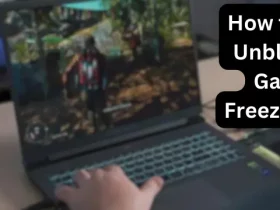










Leave a Reply