What should I do when my Samsung TV won’t turn on? Like Hisense TV screen problems, it is a common occurrence for Samsung TV owners, requiring you to take a systematic approach to find the problem. It does not mean Samsung produces low-quality TVs and other electronic products. An electronic device can malfunction at any time, and sometimes the problem isn’t just a problem. We simply try the wrong methods and solutions because of our unawareness.
In case your Samsung TV doesn’t turn on, and the red light is flashing or blinking, it means the power supply is the culprit. You should replace it, and it will cost you around $300. If the TV is under warranty, you can get it replaced for free. Please note that this problem could also be due to an error in the HDMI port.
Today, we will inspect every scenario regarding Samsung TV won’t turn on, so you can try solving the issue yourself first.
Table of Contents
Why won’t my Samsung TV turn on – Possible Causes & Solutions.
In case your Samsung TV Won’t Turn On, you can simply reset it. First, disconnect your TV’s power and wait for a complete 1 minute. In this state, press and hold the power button for half a minute. After a minute, plug in your TV; it should be up and running.
Disconnect Samsung TV from the wall
While this method is a no-brainer and most of us do this first up, the main point here is waiting for a complete minute (which means 60 seconds). The second thing while pressing and holding the power button is to keep pressing the power button on the TV and not on the remote.
We do this to deplete the residual power left in the device, letting it soft reset itself. Please note that switching the remote on and off is not the same.
When you plug in the TV again, you should be able to see the display.
Most people, who encounter a Samsung TV problem, resolve it through this method. However, if you still find your Samsung TV Not Working, here are some other possible fixes.
Read Also: Can I Watch Fubo TV on Samsung TV?
Detach Batteries from the Samsung TV Remote
If disconnecting the Samsung TV from the wall didn’t work, the next step is to remove the batteries. Ensure to detach both of them completely. Press the power button for at least half a minute when the batteries are out. Please do it for a minimum of 30 seconds to make this trick work.
Next, put the batteries into the remote and turn on the TV. The TV should work now. Another piece of suggestion is to replace the old batteries with new ones.
What to do if the above two methods fix your Samsung TV issue, but you run into this again after some days? We advise you to reset your Samsung TV.
How to Factory Reset A Samsung Television?
Get the power back into your TV with the above two steps, and then press the Home button on the TV remote. Next, click Settings > General > Reset. You need to give the security PIN, which is usually “0000” by default. Your television will restart and show the initial setup screen. It will reset the Samsung TV to its factory setting.
Please note the factory reset settings could be different for different Samsung sets. So, read the TV manual for factory reset options.
How to Factory Reset A Samsung Television without a Remote?
If you have misplaced your remote and want a factory reset, you can still do it. Locate the power button on the TV; it could be on the right, left, or under the screen. Turn on the TV and go to Settings>General>Reset through the buttons.
If it is trouble finding the buttons on the TV or you cannot reach them quickly, you can plug in a USB keyboard to the TV. Use this keyboard to toggle different settings and reset your Samsung Television.
If you own a Samsung Smart TV, you can use the SmartThing application created by the South Korean tech giant. It will connect your phone to your smart TV, and you can change different settings through your smartphone.
Besides, you can use a universal remote and add a suitable Samsung code to use it for your television.
Samsung TV not Turning On Red Light On
When the red light is on, and the TV does not work, several things come to mind. It could simply be in standby mode, and you can turn it on through the power button on the remote.
If the light turns green and red again, it could be an inverter or transistor fault, which requires you to contact the Samsung service center.
Another thing you can do is to power cycle the television. Unplug the TV cable from the socket and hold the “power on” button for 15 seconds on the television. Plug the TV cord in the socket and turn it on.
Occasionally, the launch settings go bad and require resetting, and this step resolves the issue.
Please also consider checking the TV power source. Examine the TV’s function by hitting the screen and see if it flickers. If it blinks, it means the screen works fine, but it doesn’t show any image.
Samsung TV not Turning On, Just Flashes.
In case your Samsung TV doesn’t turn on with the light flashing on the device, the power supply could be the culprit. The supply can go wrong due to various reasons; normally, it happens during an abrupt shutdown of the device. You can contact Samsung Care+ for repair and replacement.
Samsung TV not Turning On On After Electricity Outage
When you switch on the TV after a power outage, and it doesn’t work, you can press the power button on the TV for at least 10 seconds. Next, please wait for 3 minutes before you turn it back on.
Samsung TV Not Working, Red Light Off
In case your Samsung television does not turn on in any way while the red light is off, it means the device is not receiving power. The first step in this regard should be to plug the device into a different AC outlet. Also, check if the power cord is plugged in completely. If not, firmly push it in.
If it does not work, you may want to deplete the residual power by removing the power cord from the circuit and pressing the power button for a minute. Next, you should turn it back on, and it must work.
Televisions do not die out all of a sudden. Even when the circuit board burns due to electric shock, the red light comes on to signify an issue with the device. In case the Samsung TV does not turn on after all these steps, it is probably time to contact Samsung support.
Choose the Right Input Source
The wrong input source is another reason your Samsung TV is not turning on. You need to select a suitable input source for your television to display an image. It does not matter if you are working with a streaming device, DVD player, or cable box; make sure your television’s input corresponds to the right HDMI port number in use.
You can employ any of the following methods to pick a suitable input source.
Method 1 – Allow Input Source via a Remote Control
- Switch on your television
- Click the Source button on the remote control
- Choose the preferred input mode
Method 2 – Alter Input Source without Remote Control
- Switch on the television
- Click the MENU button situated at the side or base of the Samsung TV
- Employ the volume button to go to the source option
- Click the menu button to choose the preferred input source
Note: Some television’s source button is at the rear or side. Employ that button to choose your desired input source.
Samsung TV Not Working, Examine the Relay
Your Samsung TV Not turning on due to its power board issue. If you are handy with electronics, remove the backplate on your television and examine the relay. New televisions come with an LED to show the operational status of the relay. In case your TV does not have an LED, you can still examine the relay by detaching it. Melting of the copper connectors could be a reason your television is not turning on.
Examine The IR Receiver and Transmitter
Examining the IR receiver and transmitter will help you find the solution to Samsung TV not turning on. A simple way of inspecting the IR transmitter is through a smartphone. Use the camera app and direct the camera to the IR transmitter on the television remote.
Next, click on any button, and if you find a blink or flash on your smartphone’s camera app, you should know the IR transmitter is good.
Now, if your TV still does not work, it means the problem is with the IR receiver on the television, and it needs repair.
Inspect for Unstable Voltage
Examine any machinery or apparatus in your home witnessing quick fluctuations in voltage or load current. It could be a reason for power disruptions to other appliances.
Loose or not suitably attached cables can also cause unstable voltage. In case any significant machine in your house weakens the current flow, you should use a Dynamic Voltage Stabilizer to counter this issue.
You can easily buy this device online from any hardware or electrical appliance store. Ensure you read the equipment requirements before buying.
Other Reasons Why Your Samsung TV Not Turning On
Software Issues
Although there is very less chance that Samsung not turning on because of Software Issues. However, sometimes Samsung TVs are stuck because of software issues. The following are the more prevalent symptoms of a bricked Samsung TV firmware:
When you switch on the TV, it stays at the Samsung logo.
When you try to switch on your TV, it keeps rebooting.
An error message verifying that something went wrong with your TV’s operating system.
Power Source
Check that the power cable is correctly plugged in and that the outlet is operational. You should also try connecting the TV to a different socket to see if it addresses the problem.
You can also try Try a different power source. If the TV is linked to a power strip or surge protector, try directly connecting it to a wall socket to see if it solves the problem.
Contact the Samsung Service Center
If you have tried all the steps mentioned above, and the Samsung TV won’t turn on, it is time to contact the Samsung Service Center. They have trained staff who will be able to find the cause of the malfunction in a quick time. They have special equipment like spacers, multi-meter, oscilloscopes, etc., and licensed software to identify the problems.
Besides software issues, the support team at Samsung will also be able to identify hardware failures. You should also contact the official support team for software-related issues with Smart TV. Similarly, updating the firmware is not something every user can do on their own and require professional support.
We highly recommend contacting Samsung’s Support Team if you have tried all the methods we discussed earlier. If you own an Onn TV, here are our Onn TV troubleshooting tips.
FAQS Of Samsung TV Not Working
What would cause a Samsung TV not to turn on?
If you are having difficulties turning on your Samsung smart TV, the problem might be with the outlet, cable, remote, or smart tv itself. The status of the red standby light is critical. When the TV is turned off the red standby light is on and when the TV is on light is off.
How do I force my Samsung TV to start?
1- Turn on the TV.
2- Press and hold the power button for one minute.
3- The restarting process will start and wait till the process is completed.
4- Press and hold the power button again.
5- Wait for the TV to come back on.
Is there a reset button on a Samsung TV?
Turn on the TV and go to Settings > General > Reset. You need to give the security PIN, which is usually “0000” by default. Your television will restart and show the initial setup screen. It will reset the Samsung TV to its factory setting.
Why won’t my Samsung TV turn on but red light is on?
If the light turns green and red again, it could be an inverter or transistor fault, which requires you to contact the Samsung service center.
Why is my Samsung tv not turning on?
If your Samsung TV will not turn on, simply reset it. First, turn off your television and wait for 1 minute. In this state, hold down the power button for 30 seconds. After a minute, plug in your television; it should be operational.
Why did my Samsung TV just go black and won’t turn on?
If your Samsung TV suddenly went black and won’t turn on, there could be several possible reasons for this. Here are some common causes:
1. Power issues
2. Software or firmware problems
3. Faulty components
4. Overheating
5. Physical damage
To determine the exact cause of the issue, you may need to contact Samsung customer support or a professional TV repair service. They can diagnose the problem and recommend the best course of action to fix it.
How Do I Reset My Samsung TV If it won’t Turn On?
You need to follow the below steps t reset your Samsung TV
Restore power to your TV by following the preceding two steps, and then press the Home button on the TV remote. Then, go to Settings > General > Reset. You must enter the security PIN, which is typically “0000” by default. Your TV will restart and display the initial setup screen. It will return the Samsung TV to its original factory settings.
Please keep in mind that the factory reset settings for different Samsung models may differ. So, for factory reset options, consult the TV manually.
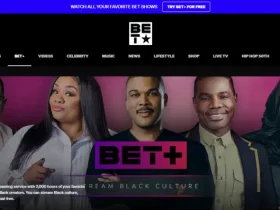

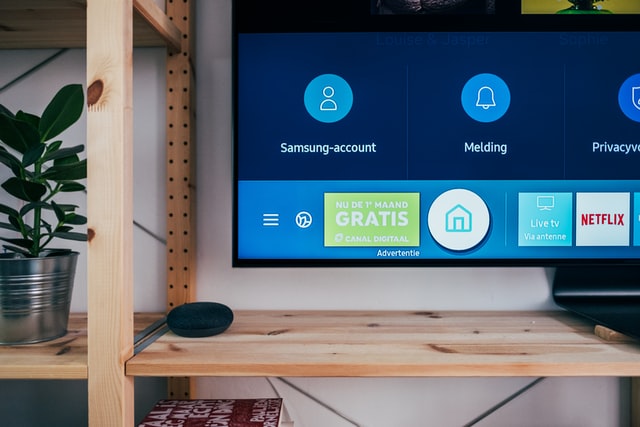










Im more than happy to find this page. I wanted to thank you for your time for this fantastic read!! I definitely really liked every part of it and i also have you book-marked to look at new things in your site.
Thank You Mark, We will keep publishing more interesting content to keep our visitors engaged.
I have purchased my Samsung TV 3 months ago but now its screen is flickering but it never show any warning or sign. Red light is on but my samsung tv won’t turn on whats the reason for that? why won’t my Samsung tv turn on?
Your Samsung TV screen is flickered because the cable connection is loose or the cable may be damaged. Other than that there may be problems with connection ports.
To solve the Samsung TV Screen flickering Issue you need to reset your Samsung Smart TV. For this first, detach your power cable for 60 seconds and press & hold the power button for 30 seconds. Then again plug it back.