With its outstanding performance, breathtaking images, and highly advanced hardware, the PlayStation 5 (PS5) has completely changed the gaming industry. The blinking blue light on a PS5 controller is a typical issue that many customers have observed, proving that even the most cutting-edge technology occasionally has problems. Although this problem has the potential to be annoying and interfere with gaming, there are some potential fixes.
You can try a few different methods to solve this issue. Such as ensuring the controller is correctly synced to the console, resetting the device, and checking the battery level. The PS5 system software can be updated, and the console can be returned to its factory default settings, among other software fixes. This guide will explain the possible fixes for the ps5 controller blinking blue.

Table of Contents
What Is PlayStation 5 So Popular?
The most recent game console from Sony Interactive Entertainment is called the PlayStation 5 (PS5). It was first introduced in November 2020, and since then, it has grown to be one of the most well-liked gaming consoles available. The PlayStation 5 (PS5), the PlayStation 4’s replacement, is meant to offer a more immersive gaming experience with better visuals, quicker load times, and enhanced functionality.
Features of PS5
The eight-core AMD Zen 2 CPU in the PS5 allows for more responsive and fluid gameplay. Also, the console contains an AMD Radeon RDNA 2 graphics card, which enables it to support ray tracing and 4K resolution. PS5 also has an ultra-high-speed SSD that speeds up game installation and decreases load times. That’s why people play their favorite games like Roblox on PS5.
The DualSense controller on the PS5 is one of the console’s standout features; it offers haptic feedback and adjustable triggers for a more realistic gaming experience. Players may converse with each other without using a headset, thanks to the controller’s integrated speaker and microphone.
Why Is My PS5 Controller Blinking Blue?
It might be annoying and interfere with your gaming experience if you notice that you are facing a ps5 controller not connecting and flashing blue. Your ps5 controller blinking blue could be for several reasons, including:
1. Low Battery
The PS5 controller’s blue blinking light may indicate that the battery needs to be charged if it is low. By using a USB-C cable to connect your controller to the PS5 system and give it time to charge, you may quickly fix this problem.
2. Syncing Problems
Syncing problems between the PS5 console and the controller is another cause of the blue light blinking. The controller may not work correctly, and the LED bar may blink blue if not properly synchronized with the console.
3. Hardware Problems
A ps5 controller not connecting and flashing blue may indicate a hardware problem. This may have occurred if the controller had been dropped or somehow damaged. If so, you should contact PlayStation support for more help.
4. Software Issues
The PS5 system software may also be to blame for the blinking blue light. The PS5 software may be updated in these situations, or the console could be reset to fix the problem.
5. Firmware Update
The PS5 controller’s blue light may occasionally flicker to indicate that a firmware update is required. This may occur if the firmware update fails or you haven’t updated your controller’s firmware. You can use a USB-C cable to connect your controller to the PS5 system and upgrade the firmware to resolve this problem.
Many potential causes of the ps5 controller flashing blue and then turning off, including low battery, syncing problems, hardware problems, and software faults. You can take the necessary action to troubleshoot and fix the issue by determining the root of the issue.
How to Fix PS5 Controller Blinking Blue?
Your gaming experience might become annoying if your PS5 controller’s blue light blinks. There are, however, a number of measures you can take to analyze and resolve the problem. This post will review various potential fixes to get your PS5 controller working again.
1. Charge Your Battery
When you face a ps5 controller blinking blue, you should check its battery life first. The light bar may blink blue when the battery is low, signaling that the controller needs to be charged. Use the included USB-C connection to connect the controller to the PS5 system or a USB wall adapter to charge it.
Ensure the USB-C cable is firmly attached to the console or converter and the controller. After a few hours, the controller should be fully charged, as indicated by the light bar turning white.
2. Reset the Controller
Try resetting the controller if charging it doesn’t work. This can assist in resolving any software or syncing difficulties resulting in the blue light blinking. Locate the tiny reset button on the back of the controller, then press it with a tiny object, such as a paperclip or a pin, to reset the device.
Press and hold the button for a brief period before letting go. Connect the PS5 console’s USB-C cable to the controller after resetting it, then wait for it to sync. The light bar should become white after synchronization, signifying that the controller is ready for usage.
3. Sync the Controller
The LED bar may flicker blue, and the controller may malfunction if not synchronized with the PS5 console. Connect the controller to the console with the USB-C connector to begin syncing it. The light bar should become white after synchronization, signifying that the controller is ready for usage.
You can manually sync the controller if it does not automatically do so by pressing and holding the PlayStation and Share buttons simultaneously until the light bar blinks erratically. When the controller displays this, it is in pairing mode and is ready to be connected to the console.
4. Check the USB Cable
The PS5 controller may be unable to charge or sync properly if the USB-C cable that came with it is broken or malfunctioning, which will cause the blue light to flash. Look for any cable damage or wear and tear indications, such as frayed wires or a loose connection.
Replace the broken cable with a new USB-C cable. Use a high-quality, certified USB-C cable to ensure it functions properly with your PS5 controller and console.
5. Update the PS5 System Software
The PS5 system software may also contain faults or glitches contributing to the controller’s blinking blue light. Verify that the system software on your PS5 is current to resolve the issue.
Go to Settings > System > System Software > System Software Update and Settings to check for updates. Download and install any available updates. Restart your console after the update is finished, then try the controller again.
6. Reset Your PS5
Restoring the PS5 default settings may assist in resolving the blinking blue light issue if none of the above solutions work. Remember that doing so will remove all your customized settings and saved data, so be sure to make a backup before continuing.
Go to Settings > System > Reset Options > Reset Your Console > Reset Your Console and follow the on-screen directions to return to the default settings. Reset the console, set it up, and use the controller again.
7. Contact Playstation
If none of those above fixes have resolved the flickering blue light problem on your PS5 controller, you should contact PlayStation for more support. You can call or use their website to contact PlayStation support.
Visit the PlayStation website and click the “Support” button at the top of the page to contact customer service there. Choose “Contact Us” and the category that most accurately represents your problem from there. Next, you can start a chat session with a customer service agent or ask for a callback.
FAQs on PS5 Controller Blinking Blue
Why is my PS5 Controller Blinking Blue and Not Working?
1. Software Issues
2. Hardware Problems
3. Firmware Update
4. Hardware Problems
5. Syncing Problems
How to Fix PS5 Controller Not Connecting?
1. Pair the Dualsense Controller with the PS5 from the settings
2. Charge your PS5 controller properly
3. Power cycle PS5 console
4. Make sure that USB is working fine
5. Disconnect the PS5 controller and again connect it to the PS5 console
Conclusion
The PlayStation 5 is a cutting-edge and potent gaming console that has quickly risen to the top of the top options available. The PlayStation 5 offers an immersive gaming experience with better graphics and quicker load times thanks to its bespoke processor, graphics card, and ultra-high-speed SSD.
The PlayStation 5 is a fantastic purchase for anyone seeking a top-notch gaming environment and cutting-edge entertainment options. If you are facing the PS5 blinking blue issue, hopefully! our 7 fixes mentioned above will solve it.
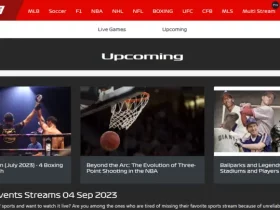










Leave a Reply