You might be aware that Hisense is one of the growing TV brands on the market and offers many smart features at a highly competitive price. But you may find it overwhelming with all those devices, apps, connectivity issues, and other problems. Just like any other device, Hisense TV Problems aren’t very unfamiliar.
Rest assured, we have got your back! Here in this article, we will point out some of the most common Hisense TV problems and their solutions for you to avoid getting all flustered without ever needing to take your model to the service center.
Following is the summary of the most common Hisense TV Problems and their solutions
| SCREEN FLICKERING | BACKLIGHT BUT NO IMAGE |
| 1. Click Settings on your remote | 1. Detach the power cord |
| 2. Choose a Picture | 2. Push the power button and hold it for ten seconds |
| 3. Look for Picture Mode | 3. Stay two minutes before attaching the power cord |
| 4. Seven multiple choices will be there | 4. Turn on the TV |
| 5. You can change the Energy Saving mode there | – |
| 6. Swap between the diverse options | – |
Table of Contents
Hisense TV Problems & How to Fix Them
Hisense TV Black Screen Problem
Hisense tv black screen problems are very common and can be found not only in this brand but also in other market leaders. As a result, the black screen issue should not stop you from selecting the brand.
If your TV’s sound is working but the video is not, your Hisense TV may have a black screen problem.
Power Cycle Your Hisense TV
- The first step is to switch off the TV and detach it from the power supply.
- Press and hold the Power button for 15 seconds.
- Wait for 2 to 3 minutes before turning on the TV again.
Hisense Black Screen problem – Soft Reset Your Hisense TV
If your Hisense tv screen gets black, you should reset your Hisense TV, so any kind of software bug or cache is removed after the reset of the Hisense Roku TV. You can follow these steps to Reset your Hisense tv.
- Click the Home button on the center of the Hisense Roku TV remote
- Then go to the system
- And click on the restart and then press confirm.
- That’s it system is reset to check to see if the black screen problem occurs again when viewing the TV after turning the TV back on.
Hisense Roku TV Black Screen Issue – Check HDMI Port
The HDMI port is used to connect other input devices media players or laptops. if the port to which you’ve attached your laptop is broken or unclean, then the output may not display on Hisense TV Screen. Wipe the HDMI ports with some cleaning liquid like isopropyl alcohol and make sure they are not physically damaged.
If the ports appear to be broken, they may require board-level repair, for which you should contact the support of Hisense TV.
Read Also: How to Fix TCL Roku TV Stuck on Logo Screen?
Hisense TV Black Screen – Factory Reset Your Hisense TV
If all of the above fixes are not working for the Hisense TV black screen issue, You can try the factory reset. If you do this, the TV will be restored to its previous settings thus all the accounts and apps removed from Hisense TV.
You can follow these steps to factory reset your Hisense Roku TV
- Find the reset button on your TV.
- The button is like a pinhole and you need a plastic pin or any other non-metallic pin to press it.
- Press And hold the button for 30 seconds.
- Wait until the Television resets and then reinstall all of the applications you require.
If your TV still does not show the display, it may have a problem with the main board or power board. Some parts of your Smart TV may also be damaged. If this is the case, first determine whether your TV is still under warranty and then file a warranty claim; otherwise, you must visit a TV repair center.
VIDEO GUIDE OF HISENSE TV PROBLEMS
Hisense TV Backlight not Functioning
Do you worry about Onn TV troubleshooting? If your television has any problems with the LED strips or the control board of those LED strips, it will cause backlight issues. If that happens, you won’t be able to see anything, but hearing sounds is still possible.
How to fix it?
You may want to use an extension cord or a power strip to solve this problem. For example, if your television has four LED lights, you can purchase an extension cord that plugs into the wall and then plug the TV into it. If you have a newer LED light system that doesn’t need cables to transfer electricity, try using a power strip instead.
Hisense TV Screen Problems – Flickering
The flickering display is one of the Hisense TV Problems that frustrate you. These problems seem to be shared among both LCD and OLED screen televisions. It’s not unusual for people to complain that they want all their money back after buying a new TV because of the annoyance caused by this challenge.
How to fix it?
To troubleshoot a flickering display, check that your source devices are working correctly, then try to eliminate all other potential causes. Once you manage to do that, you may need to set your display’s current refresh rate settings.
Flickering issues can sometimes occur on the screen of smart devices made by Samsung. To resolve this problem, please perform these various steps:
- Click Settings on your remote
- Choose Picture
- Look for Picture Mode
- Seven multiple choices will be there
- You can change the Energy Saving mode there
- Swap between the diverse options
Flickering is one of the most common problems possessed by Smart TVs. More than a few people have had issues with such models from VIZIO, Samsung, and Sony. This issue has several reasons, including faulty motherboards and cables that aren’t appropriately secured.
As a best precautionary step, while troubleshooting your Hisense Television screen flickering problem, you must identify the reason first and take care of it accordingly.
Hisense TV Brightness Problem
If you are uncomfortable with the brightness on your TV while watching something, you can adjust it manually. You will be able to accomplish this by going into settings and changing the brightness. Many tv sets come with several presets to choose from, such as movies or vivid ones that may be more entertaining for your tastes.
How to fix it?
To change the brightness of your Hisense TV, you will need to press the settings button from the remote control first. Then, you should see a sidebar with a list of options; press the right directional key. It will bring up all of the settings that are available to you.
Then, scroll down until you find the picture mood and press OK. You can modify these values as you deem necessary and find a suitable brightness level for your needs.
Hisense Smart TV Has Backlight But No Image
When your Smart TV is experiencing issues, it’s often not just a simple matter of downloading an app or updating the system – most serious problems will require you to replace the hardware on the motherboard.
Suppose you notice that your screen goes black intermittently (even if it’s still illuminated with a glowing light). In that case, this is usually indicative of some physical glitch with your motherboard – sometimes, overheating chips will also cause similar warning signs.
How to fix it?
It’s recommended that when it comes to fixing a hardware issue, you seek the help of professionals, but if you decide to try and fix it on your own, here is one suggested procedure for troubleshooting:
- Detach the power cord
- Push the power button and hold it for ten seconds
- Stay two minutes before attaching the power cord
- Turn on the TV
Hisense TV Problems – Remote Not Functioning
While watching your favorite series on a smart TV, your remote doesn’t seem to be working. There are some rather obvious reasons why this might happen, and that’s what we’re going to cover next. As a bonus, if the buttons on your remote still aren’t responsive after that, feel free to try using the controls built into your TV to change the channel!
How to Fix it?
What you can do to get rid of this one of the most annoying Hisense TV Problems is to start plugging the TV’s power cord into the wall and then press the power button on the TV itself to turn it on. Next, scroll through all of your TV’s menu options until you can access your channel settings.
If you haven’t changed the batteries from your remote control in a while, you should replace them with new ones. If you already have fresh batteries and the TV is plugged in but hasn’t worked, try taking out the old ones and putting in the new batteries.
Hisense TV Sound Not Working
Here comes another problem you may encounter while operating a smart television. You may witness the images but not listen to any sound.
So, what can you accomplish to fix this issue?
Unless it is hardware deterioration, you can fix it with the help of the following steps we are going mention below.
How to Fix it?
There may be more than one issue if you’re experiencing sound issues with your TV. Try to check if you accidentally turned on your ‘Mute’ Mode on the remote. The Mute Mode turns off sounds from the TV and is often triggered by a mistake when using the remote.
If turning off the ‘Mute’ Mode doesn’t work, try testing some external sources connected to your TV that may cause internal sound problems, such as a DVD or Blu-Ray player.
If no external source is connected, try switching around inputs on your TV; for example, switch from HDMI 1 to HDMI 2 only after removing all other devices attached to the appropriate input slot.
Besides, you should also check that the volume isn’t too low. If it is, you can either manually press the remote or button on your TV to increase its volume by a couple of notches and see if that solves the problem.
If none of these options helps you, there might be a technical problem. You should contact Hisense’s customer support to solve the sound problems with your TV.
Hisense TV Problems – Signal Issues
Like any other smart TV, you may have signal issues with your Hisense Television. Some common problems include extreme weather or when you are in a place that affects the channels picked up by the antenna in the TV.
But these problems can be resolved when you and your technicians follow these simple procedures.
How to fix it?
The most common reason for no signal on Hisense TVs is related to the source’s setup in question. If the source looks okay, try replacing it with a second one to be sure. Furthermore, if this solution does not fix the issue, you should check your antenna and its general positioning concerning your TV set. Make sure also to remove any objects blocking it or adjusting its position.
If you are having issues with your TV despite all cables fitting in place properly and there is an issue with their overall configuration or setup, check if the wires bouncing against each other could be causing the problem.
Hisense Smart TV Problem – YouTube not Operating
Nowadays, the YouTube app is a must for any smart television. Almost all smart TVs come with this feature, and it offers millions of videos for free to watch. So if the YouTube app on your Hisense TV suddenly stopped working, it could become a big problem. Below we will give you some valuable solutions to solve this issue and reconnect your TV with the YouTube app.
How to fix it?
If your Hisense TV won’t load YouTube properly, first check that you have a working internet connection. Now, most people will probably already know this, but because it’s one of the most common problems, we’ll mention it anyway; if you don’t have an active internet connection, you won’t be able to see any videos on YouTube other than those which you downloaded onto your device previously.
Lastly, if you’re still experiencing difficulties with your Hisense Smart TV, we recommend that you reset the device. It is a great place to start because it will help restore all of your settings and eliminate any cached information that may have been left over after an update.
Hisense TV Problem – WI-FI Connectivity Issue
Wi-Fi network problem is a common issue with Hisense and other brands of smart TVs.If you are experiencing issues connecting your Hisense TV to your WiFi.
How to Fix
First, check that your Wi-fi network is configured and your router is turned on.
You can also check the WiFi Network by connecting some other devices to the same Wifi router. If the internet is not working on other devices then check the WiFi modem.
Make sure that your Hisense TV is set up on the Wifi setting that’s a common mistake that most people make while connecting to the WiFi.
FAQs
What are the common problems with Hisense TV?
Common Hisense TV problems include display, signal, and control issues. These issues do not usually arise for many years, but they can occur within the first year or two of using the television. Some cases necessitate replacement, while others are repairable via a reset or troubleshooting procedure. These are the most common Hisense TV Problems.
1- Brightness Problem.
2- Backlight Not Functioning.
3- Screen Flickering.
4- Hisense TV Has a Backlight But No Image.
5- Hisense TV has no sound.
6- Hisense TV Remote Not Functioning
7- YouTube not Operating on Hisense Smart TV
8- Hisense TV Black Screen Problem
9- Hisense TV Wi-Fi Connectivity Issue
10- Signal Issues in Hisense TV
Why does my Hisense TV keep turning off and on?
Your Hisense TV might be flashing on and off for several causes, such as an internal system fault or a problem with internet access. The first step in resolving this problem is to restart your device. Turn off the device, wait 30 to 60 seconds, and then turn it back on.
How long does a Hisense TV last?
Hisense Televisions have the same average lifespan as any other television company. The estimate might range from 40,000 to 100,000 hours. As a rule of thumb, we may expect it to endure between 4 and 10 years.
Is Hisense a good TV brand?
Whether you’re considering Hisense’s flagship or budget-friendly models, they provide superior value to competitors’ comparable-priced alternatives. Hisense TVs are frequently among our top leading brands. Excellent for both bright and gloomy spaces. Hisense’s solutions work well in both bright and dark conditions.
How to Connect Wi-Fi to Hisense Smart TV?
1- First, Press the Wi-Fi button on the Hisense TV remote to connect your Hisense TV to the Wi-Fi network.
2- Check that the Wi-Fi button is switched on and that the Wi-Fi connection is active.
3- If still not connected then use another Wi-fi connection.
Why won’t my Hisense TV turn on?
First Ensure that the power switch is properly inserted in the back of the TV, and then try another socket. If the TV still does not turn on, disconnect it from the socket, wait 1 minute, and then plug it back.
Conclusion
Hisense TVs are designed to have a very long life, but there are some common problems that most of them suffer from over time. As time passes, electronic components in the TV wear down and become faulty, and as a result, one may encounter various problems with their TV. Like other devices, Hisense TV Problems problems can arise at any time.
Luckily, Hisense has been very good at offering customers troubleshooting tips for each situation to fix them before needing to replace their TV. If you suspect your TV is having issues or want to fix it yourself – this guide is for you!
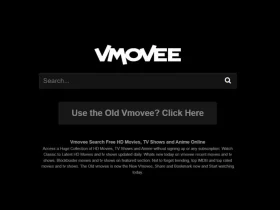













Thank you For providing valuable information! This article helps me a lot to solve my Hisense Tv Issues, especially the sound problem. keep posting good stuff!
Thank you for your response, we will update more content about daily life issues about tech, lifestyle, health and tips, keep visiting our website for quality content.
I purchased 32 inches Hisense Smart TV for Yom Kippur. During streaming, the image disappears. When the image does not go out at random, the sound does. After executing the Hisense TV Picture problem solution mentioned in this article, the problem is fixed. Thank you very much! Very useful material, especially for Hisense TV Black Screen, Sound, and Picture Issues.
Thank you for your feedback; we will continue to update our website with great information regarding everyday living topics such as technology, lifestyle, health.