Table of Contents
What is CrunchyRoll Beta?
Crunchyroll Beta is an online streaming platform that offers a vast library of anime, manga, and Asian dramas. It provides an opportunity for anime fans to access their favorite shows legally and stream them on demand. With a paid subscription, users can enjoy ad-free content and access to simulcasted anime episodes.
In addition to anime and manga, Crunchyroll also offers a range of other content, including live-action adaptations of popular manga series, Asian films, and original programming. The platform has become a go-to destination for anime fans worldwide.
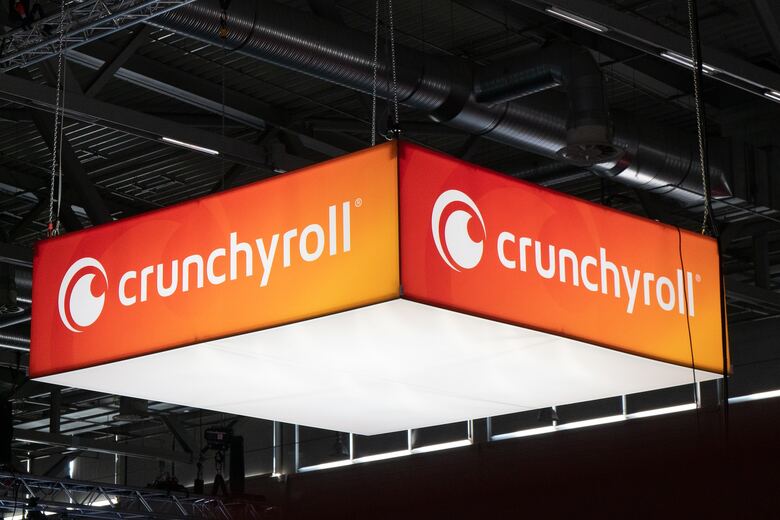
Why Is Crunchyroll Showing a Black Screen?
If you’ve been experiencing the Crunchyroll black screen issue, you’re not alone. This problem is usually limited to streaming through Google Chrome on a desktop or laptop computer. It doesn’t seem to occur on mobile apps or smart TVs.
So, why does the black screen happen on Chrome? Well, it’s likely a glitch with Chrome’s settings or firmware. There are a few potential reasons why you might be seeing a black screen while trying to watch your favorite anime.
Firstly, it could be due to an incompatibility issue with one of your Chrome extensions. Another possibility is that there’s a build-up of cache that’s interfering with the stream. Pop-up redirects can also cause a black screen to appear. Finally, a poor internet connection can disrupt the streaming and cause the screen to go black.
If you’re using an ad blocker, it’s worth disabling it to see if that’s the cause of the problem. If none of these solutions work, it’s always a good idea to reach out to the Crunchyroll support team for further assistance.
How to Fix Crunchyroll black screen problem?
There are a few ways that you can try to fix the Crunchyroll black screen on Chrome. After trying them still if there is a problem then we suggest you contact the customer service team. This issue might be appearing because of the issues discussed below.
1. Extension Incompatibility
If you’re experiencing the black screen issue on Crunchyroll while using Google Chrome, it might be due to incompatible browser extensions. To fix this problem, you’ll need to disable all the extensions on your Chrome browser. Here’s how to do it:
- In the top-right corner of your Chrome browser window, click the three-dot icon.
- From the dropdown menu, select “Settings”.
- Scroll down and click on “Extensions”.
- Toggle off the switch next to each extension to disable them all.
- Once you’ve turned off all the extensions, refresh the Crunchyroll page to see if the black screen issue is resolved.
If incompatible extensions were causing the problem, you should be able to watch your favorite anime without any interruptions now. However, if you’re still experiencing the issue, try one of the other solutions listed below.
2. Pop-up ads redirect
Another possible reason for the black screen on Crunchyroll is Chrome’s built-in pop-up blocker. This feature can sometimes interfere with the streaming service’s pop-up features, causing the black screen issue. Luckily, there’s an easy solution to this problem.
Follow the steps below to allow pop-ups and redirects from Crunchyroll:
- In the top-right corner of your Chrome browser window, click the three-dot icon.
- From the dropdown menu, select “Settings”.
- Scroll down and click on “Privacy and security”.
- Click on “Site settings”.
- Select “Pop-ups and redirects”.
- Add “Crunchyroll” under the “Allow” section to enable pop-ups and redirects for the website.
- Refresh the Crunchyroll page and see if the black screen issue is resolved.
- If this solution doesn’t fix the issue, you can try other troubleshooting methods mentioned below.
3. Clear Browsing data
If you’re still experiencing the Beta Crunchyroll black screen issue, despite trying the previous fixes, it might be time to clear your browser’s data. Clearing browser data removes any cached data that might be causing conflicts.
For Chrome:
- Open Chrome on your computer.
- Go to “Settings” by clicking on the three-dot icon in the top right corner
- Scroll down to “Privacy and security” and click on “Clear browsing data”.
- Choose the time range and the types of data you want to clear.
- Click on “Clear data” and wait for the process to complete.
For Edge:
- Open Edge on your computer.
- Click on the three dots in the top right corner and select “Settings”.
- Scroll down to “Privacy, search, and services” and click on “Choose what to clear”.
- Select the types of data you want to clear.
- Click on “Clear now” and wait for the process to complete.
For Firefox:
- Open Firefox on your computer.
- Click on the three horizontal lines in the top right corner and select “Library”.
- Click on “History” and then “Clear Recent History”.
- Choose the time range and the types of data you want to clear.
- Click on “Clear now” and wait for the process to complete.
4. Bad Internet Connectivity
If you are having trouble streaming Crunchyroll in Chrome and seeing a black screen or your Crunchyroll beta not working, it might be due to internet issues. Your internet provider may be experiencing an outage, or there may be an issue with your router or modem.
Fortunately, you can try fixing the problem yourself by power cycling your router and modem. This is a simple process that involves unplugging your devices and then plugging them back in. Here’s how you can do it:
- Unplug your router and modem from the power source.
- Wait for about 2 minutes.
- Plug your modem back in and wait for it to fully power on.
- Plug in your router and wait for it to fully power on.
Once both devices are powered on and the lights are flashing appropriately, go back to your computer and refresh the Chrome browser.
If the streaming starts working again, then the problem is solved. However, if you still can’t browse the internet, it’s likely that there’s an outage in your area. In that case, you should contact your internet provider to report the issue or simply wait patiently for the service to come back online.
To fix your internet connection you can use the following techniques.
- Power Resetting Your Router
If you’re experiencing connection issues while trying to stream Crunchyroll in Chrome, there’s a chance that your internet connection is the problem. One simple solution to this issue is performing a power cycle on your network router. Here’s how to do that:
- Unplug your network router from the power source and wait for at least 10 seconds.
- Plug your router back in and wait a few seconds for it to come online.
- Connect your streaming device to the router and try accessing Crunchyroll beta again.
- Change the DNS
Another effective way to fix the black screen issue while streaming Crunchyroll beta is by changing your DNS server. This process involves pointing your DNS server to a faster one to improve your internet connection. By using this technique there is a chance you might find an answer to the question “How to get out of Crunchyroll beta?”
Some of the best DNS servers to use are Google DNS servers, Cloudflare DNS servers, or OpenDNS DNS servers. These servers are reliable and offer a faster internet connection.
By changing your DNS server to any of these, you can expect to see an improvement in your streaming experience, including fewer streaming issues like buffering, stuttering, and the black screen issue. This method is quick and has been proven to work effectively.
- Try ethernet cable
If you’re experiencing freezing or buffering issues while streaming Crunchyroll over Wi-Fi, you can try switching to an ethernet cable. Some users have reported that this method has fixed their freezing or buffering issues.
A hardwired connection is generally faster and more stable than a Wi-Fi connection, which can result in a smoother streaming experience. So, try connecting your streaming device to your router using an ethernet cable and see if that helps to resolve the issue.
- Connect your device to a different router
If you experiencing the issue with Crunchyroll beta black screen on Chrome across different devices and networks, then the issue is likely not with the network connection. However, if the issue only occurs on one network, you can try connecting to a different network router to see if that fixes the issue.
If the issue goes away, then you know that the problem is with your network connection. On the other hand, if the issue persists, then the problem may not be related to your network connection.
- Reduce Network Activity to Fix Crunchyroll Beta Black Screen Issue
If you notice that Crunchyroll keeps freezing or buffering while streaming, it could be because other devices connected to your network are using up too much bandwidth. To fix this issue, you can try disconnecting other devices connected to your network router and see if that resolves the problem.
By reducing the number of devices connected to your network, you can free up more bandwidth for your streaming device, which should result in a smoother streaming experience.
5. Disable Hardware acceleration
When browsing the internet, modern web browsers use hardware acceleration to offer a more immersive experience. However, when loading heavy files like movies, shows, images, and audio content, the browser can struggle to keep up, causing issues with the video player on Crunchyroll.
If you’re experiencing issues with the Crunchyroll beta black screen, one possible solution is to disable hardware acceleration in your web browser. Here’s how to do it in your internet browser:
- Open Browser and then open its settings.
- Click the drop-down arrow under the “Advanced” option.
- Choose “System” from the drop-down menu.
- Turn off the “Use hardware acceleration when available” option.
- Click the “Relaunch” button to finish the process.
- Once Browser has relaunched, check if the issue has been resolved.
By turning off hardware acceleration, you may notice a slight decrease in performance, but it should help with the playback issues on Crunchyroll.
Read Also: How To Fix TCL Roku TV Black Screen?
FAQs
Could the black screen issue be caused by my device or is it a problem with Crunchyroll?
The black screen may be caused by issues on your end or by problems with Crunchyroll. If you’ve tried all the solutions above and the problem persists, it’s possible that the issue is with Crunchyroll’s servers, and you’ll have to wait until it’s resolved.
Can Crunchyroll be streamed without Chrome?
To avoid encountering a black screen issue while streaming on Crunchyroll, it is recommended to use the Crunchyroll app. This is because the app is designed to provide a smoother streaming experience compared to using the website on a browser.
What can I do if I encounter a black screen on Crunchyroll?
If you encounter a black screen while streaming from Crunchyroll, it’s likely caused by your internet browser. One easy solution is to disable Hardware Acceleration in your browser’s settings. If this doesn’t work, you can try clearing your browser’s cache or stored data, although this is a rare occurrence.
Conclusion
There are ways to fix the problem of Crunchyroll’s black screen when streaming content on Chrome, Firefox, or Edge browsers. The good news is that you have options to try different browsers such as Firefox, Edge, or Chromium if one is not working well.
But by applying the solutions mentioned in this guide, you can easily resolve the Crunchyroll beta black screen issue and enjoy uninterrupted streaming.
Read Also: How to Fix Paramount Plus Not Working on Samsung TV?











Leave a Reply